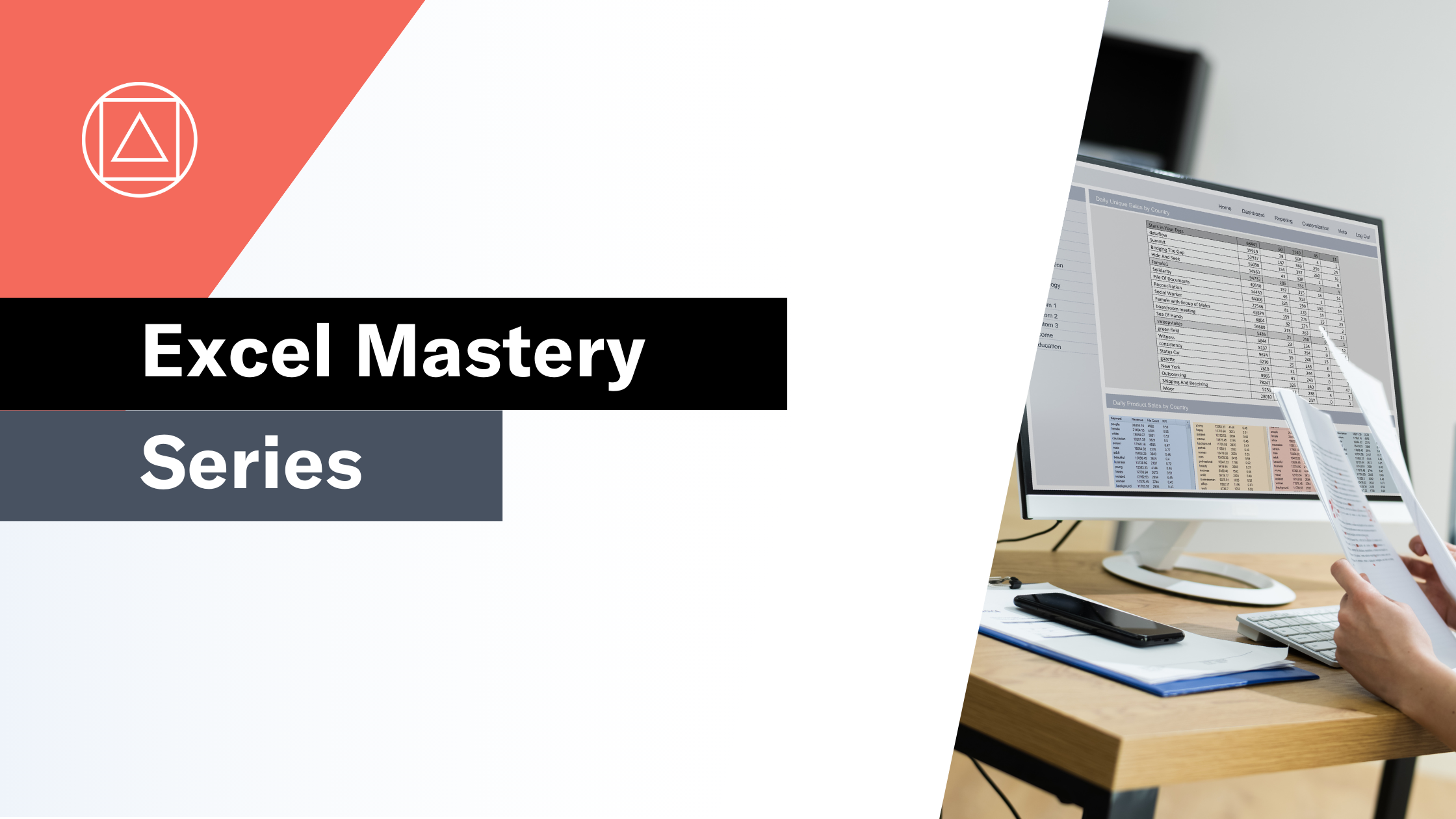How to use Excel's TEXTAFTER Function
Returns text from a cell that occurs after a given delimiter
What does Excel's TEXTAFTER function do?
The TEXTAFTERfunction is one of Excel's text functions.
TEXTAFTER returns the text from a text string that occurs after a given delimiter (character or string).
Here's a simple example
Let's take a look at a simple example of the TEXTAFTER function.
We would like to return the text that comes after the first space.
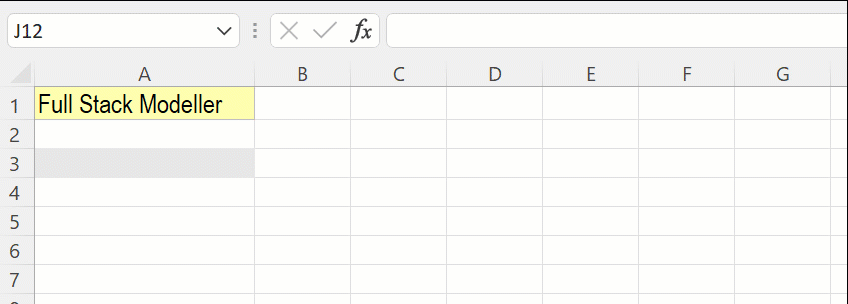
=TEXTAFTER(A1," ")
What does that mean in plain English?
Return the text that comes after the first space.
How do I write a formula using the TEXTAFTER function?
=TEXTAFTER(text,delimiter,[instance_num], [match_mode], [match_end], [if_not_found])
text – The text that you want to extract text from
delimiter – The character that you want to extract text after
[instance_num] – The instance of the delimiter you want to extract after. Defaul is 1. Use a negative number to start from the end.
[match_mode]– Case sensitive delimiter. TRUE = yes (default) , FALSE = no
[match_end]– Treat the end of the text string as the delimiter.
[if_not_found] – What to return if the delimiter provided is not found. By default, #N/A is returned
What to consider when using the TEXTAFTER function in your model
- The TEXTAFTER function was introduced in 2019, so be aware of compatibility issues for users of previous Excel versions.
- Use a negative number in the instance_num arguement to start from the end.
Read more about the TEXTAFTER function on the Microsoft support page here.